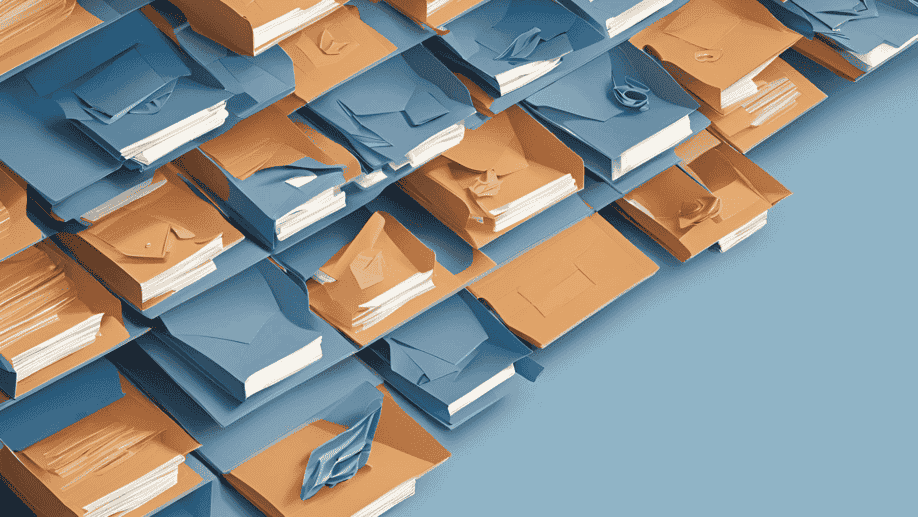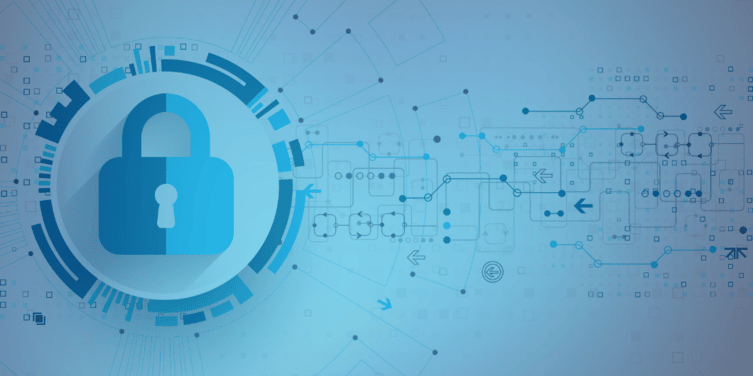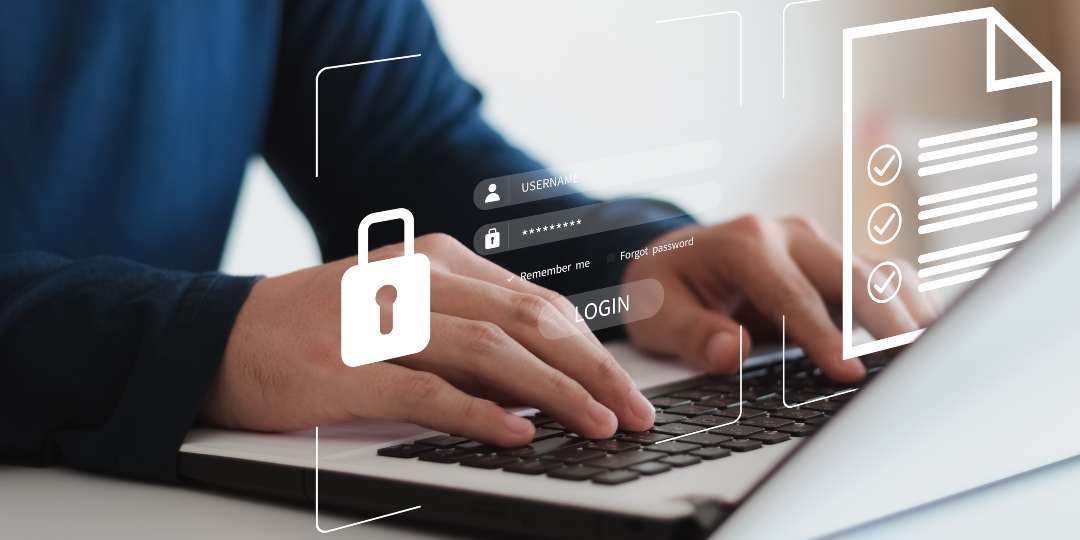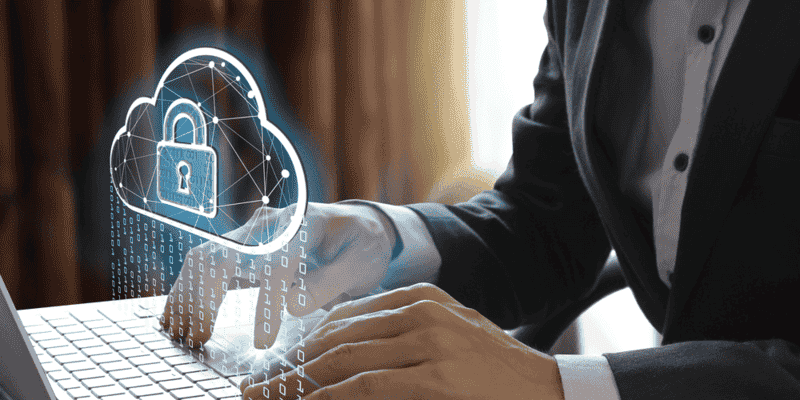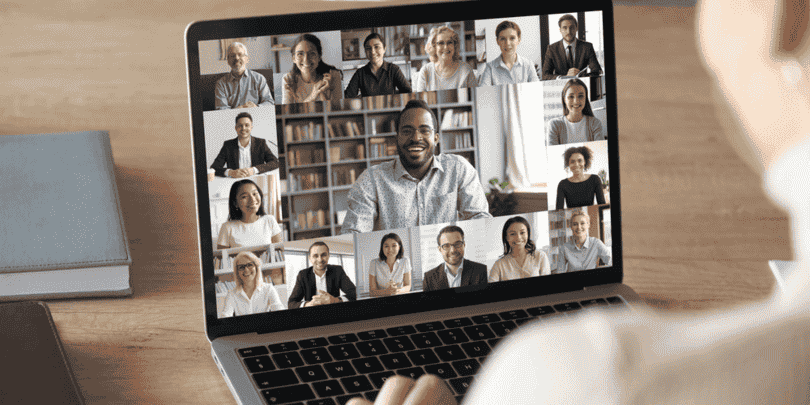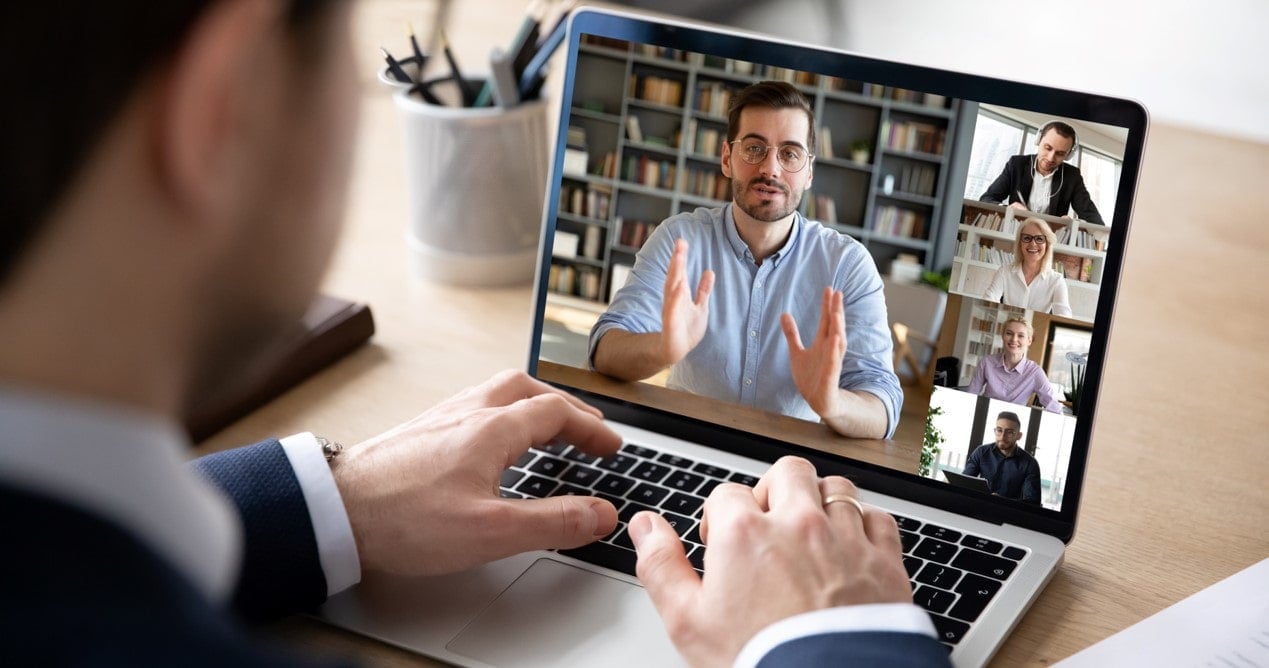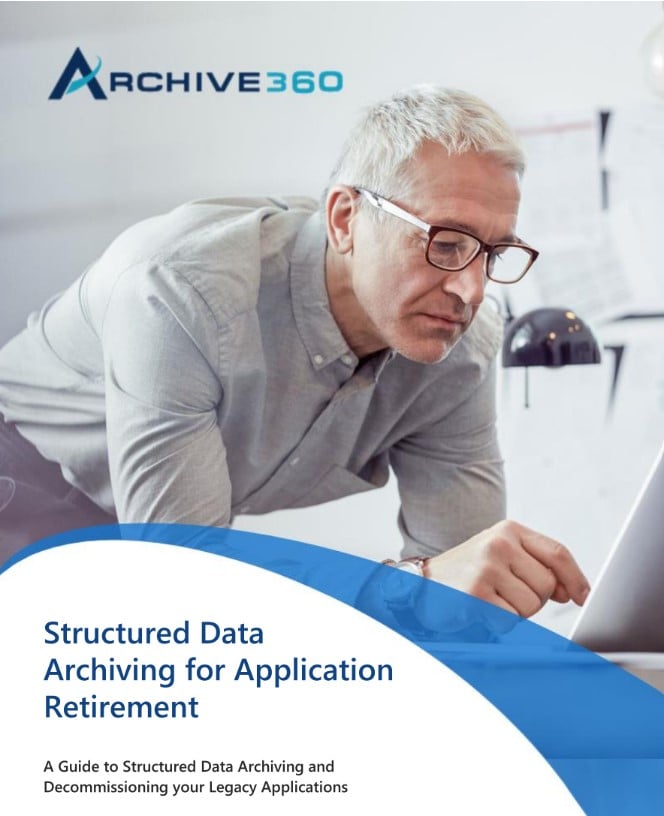
WHITEPAPER
Structured Data Archiving for Application Retirement
Download this whitepaper to learn:
- The key drivers for retiring legacy applications
- Important considerations and decisions to address when archiving your organization's structured data
Subscribe to our Blog
Receive the latest news about intelligent data governance right in your inbox. Simply fill out the form on the following page to subscribe today!
Subscribe to the Blog
Receive the latest news about intelligent data governance right in your inbox.






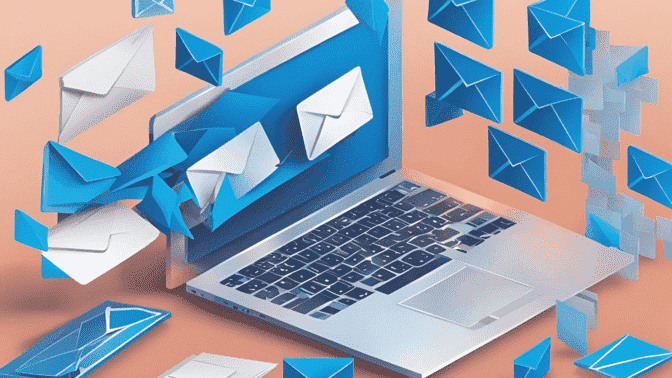




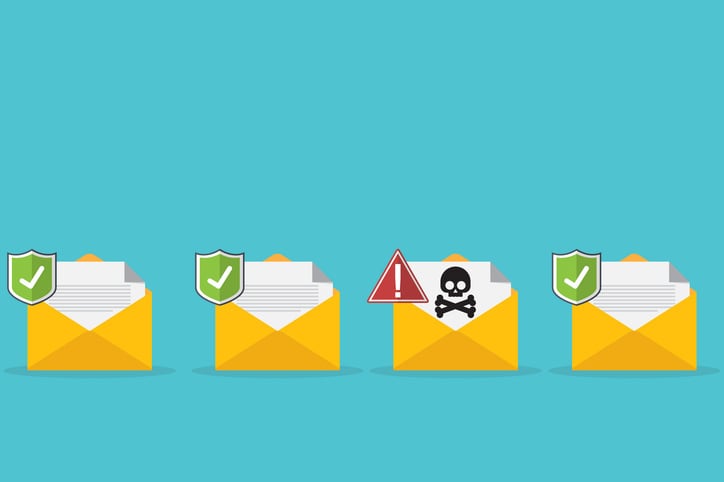
.jpg)